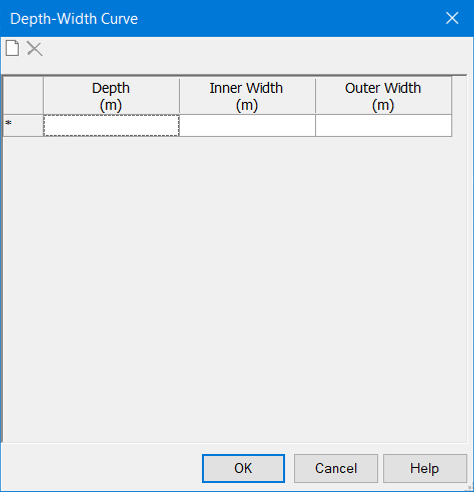Storage Chambers Dialog Box
The dialog consists of a list pane on the left and a tabbed section on the right. The list pane displays all of the storage chamber definitions associated with the project. Above the list pane are the following buttons:
 New: Creates a new entry in the list pane.
New: Creates a new entry in the list pane.
 Duplicate: Creates a copy of the entry that is
currently highlighted in the list pane.
Duplicate: Creates a copy of the entry that is
currently highlighted in the list pane.
 Delete: Removes the entry that is currently
highlighted in the list pane.
Delete: Removes the entry that is currently
highlighted in the list pane.
 Rename: Allows you to enter a new label for the
entry that is highlighted in the list pane.
Rename: Allows you to enter a new label for the
entry that is highlighted in the list pane.
 Report: Generates a preformatted report that
details the data associated with the entry that is currently highlighted in the
list pane.
Report: Generates a preformatted report that
details the data associated with the entry that is currently highlighted in the
list pane.
 Synchronization Options: Clicking this button
opens a submenu containing the following commands:
Synchronization Options: Clicking this button
opens a submenu containing the following commands:
- Browse Engineering Library: Opens the Engineering Library manager dialog, allowing you to browse the Storage Chamber Libraries.
- Synchronize From Library: Lets you update a set of definitions previously imported from a Storage Chamber Library. The updates reflect changes that have been made to the library since it was imported.
- Synchronize To Library: Lets you update an existing Storage Chamber Library using current definitions that were initially imported but have since been modified.
- Import From Library: Lets you import a definition from an existing Storage Chamber Library.
- Export To Library: Lets you export the current definition to an existing Storage Chamber Library.
- Connect to Library—Opens the Engineering Library, allowing you to select a library to synchronize with the current entry.
 Help: Opens
the online help associated with this dialog.
Help: Opens
the online help associated with this dialog.
The tabbed section on the right side of the dialog consists of the following tabs:
- Storage
Chambers: The attributes displayed in the property editor section
of the Storage Chambers tab will change depending on the type of storage
chamber that is currently highlighted in the list pane. Depending on the node
type, the property grid allows you to define the following attributes:
- Circular: The
following attributes are used to define Circular storage chambers:
- Default Spacing: Set the default edge-to-edge spacing for the storage chamber when organized into rows on the Pond Element.
- Effective Length: The length of the storage chamber when it is interlocked in a storage chamber row. If the Section Length varies, then the effective length represents the length of the middle sections.
- Section Length Varies?: If True, you can specify the effective lengths of the start and stop sections of a storage chamber row.
- Start Section Length: Specify the length of the storage chamber at the start of the storage chamber row.
- End Section Length: Specify the length of the storage chamber at the end of the storage chamber row.
- Storage Multiplier: Adjust the internal storage volume of the storage chamber.
- Wall Thickness: Set the thickness of the wall of the storage structure.
- Nominal Diameter: The internal diameter of the circular structure.
- Box: The
following attributes are used to define Box storage chambers:
- Default Spacing: Set the default edge-to-edge spacing for the storage chamber when organized into rows on the Pond Element.
- Effective Length: The length of the storage chamber when it is interlocked in a storage chamber row. If the Section Length varies, then the effective length represents the length of the middle sections.
- Section Length Varies?: If True, you can specify the effective lengths of the start and stop sections of a storage chamber row.
- Start Section Length: Specify the length of the storage chamber at the start of the storage chamber row.
- End Section Length: Specify the length of the storage chamber at the end of the storage chamber row.
- Storage Multiplier: Adjust the internal storage volume of the storage chamber.
- Wall Thickness: Set the thickness of the wall of the storage structure.
- Rise: The internal rise of the storage structure.
- Span: The internal span of the storage structure.
- Depth-Width
Curve: The following attributes are used to define Depth-Width
Curve storage chambers:
- Default Spacing: Set the default edge-to-edge spacing for the storage chamber when organized into rows on the Pond Element.
- Effective Length: The length of the storage chamber when it is interlocked in a storage chamber row. If the Section Length varies, then the effective length represents the length of the middle sections.
- Section Length Varies?: If True, you can specify the effective lengths of the start and stop sections of a storage chamber row.
- Start Section Length: Specify the length of the storage chamber at the start of the storage chamber row.
- End Section Length: Specify the length of the storage chamber at the end of the storage chamber row.
- Storage Multiplier: Adjust the internal storage volume of the storage chamber.
- Depth-Width Curve: Opens the Depth-Width Curve dialog, allowing you to describe how the width of the storage chamber varies with depth.
- Pipe
Arch: The following attributes are used to define Pipe Arch storage
chambers:
- Default Spacing: Set the default edge-to-edge spacing for the storage chamber when organized into rows on the Pond Element.
- Effective Length: The length of the storage chamber when it is interlocked in a storage chamber row. If the Section Length varies, then the effective length represents the length of the middle sections.
- Section Length Varies?: If True, you can specify the effective lengths of the start and stop sections of a storage chamber row.
- Start Section Length: Specify the length of the storage chamber at the start of the storage chamber row.
- End Section Length: Specify the length of the storage chamber at the end of the storage chamber row.
- Storage Multiplier: Adjust the internal storage volume of the storage chamber.
- Rise: The internal rise of the storage structure.
- Span: The internal span of the storage structure.
- Full Area: Set the internal full area of the storage structure.
- Bottom Radius: Set the internal bottom radius of the pipe arch structure.
- Corner Radius: Set the internal corner radius of the pipe arch structure.
- Bottom Distance: Set the internal bottom distance of the pipe arch structure.
- Top Radius: Set the internal top radius of the pipe arch structure.
- Volume Per
Unit Length: The following attributes are used to define Volume Per
Unit Length storage chambers:
- Default Spacing: Set the default edge-to-edge spacing for the storage chamber when organized into rows on the Pond Element.
- Effective Length: The length of the storage chamber when it is interlocked in a storage chamber row. If the Section Length varies, then the effective length represents the length of the middle sections.
- Section Length Varies?: If True, you can specify the effective lengths of the start and stop sections of a storage chamber row.
- Start Section Length: Specify the length of the storage chamber at the start of the storage chamber row.
- End Section Length: Specify the length of the storage chamber at the end of the storage chamber row.
- Maximum Width: Set the maximum span that occurs within the structure. This value is used for setting the spacing in the storage chamber system or pond element. It is not used for computing volumes.
- Depth-Volume Per Unit Length Curve: Opens the Depth-Volume Per Unit Curve dialog, allowing you to describe how the volume per unit length varies with depth.
- Circular: The
following attributes are used to define Circular storage chambers:
- Notes Tab: This text field that allows you to enter descriptive notes that will be associated with the currently highlighted list pane entry.
- Library Tab: This tab displays information about the template that is currently highlighted in the list pane. If the template is derived from an engineering library, the synchronization details can be found here. If the template was created manually for this project, the synchronization details will display the message Orphan (local), indicating that the template was not derived from a library entry.
For more information about Storage Chambers, see Storage Chambers.
Depth-Width Curve Dialog Box
Click the New button to add a row. Click the Delete button to remove the currently highlighted row. Enter Depth vs Inner/Outer Width points to describe how the width of the storage chamber varies with depth.
For more information about Depth-Width Curves, see Depth-Width Curve Type.
Depth-Incremental Volume Per Unit Length Curve Dialog Box
This dialog allows you to describe how the incremental volume per unit length of the storage chamber varies with depth.
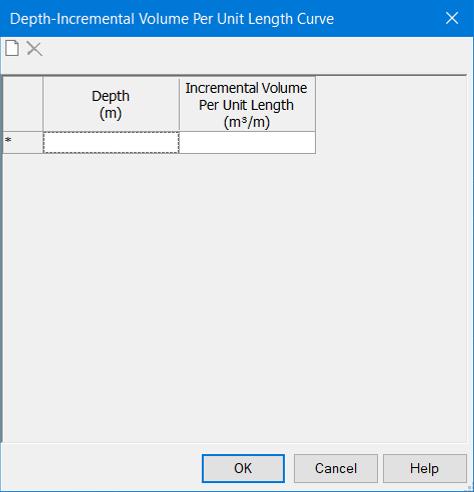
Click the New button to add a row. Click the Delete button to remove the currently highlighted row. Enter Depth vs Incremental Volume points to describe how the incremental volume per unit length of the storage chamber varies with depth.